Trading Strategy Builder – FAQ
EASE – Strategy Builder FAQ. Here you can find frequently asked questions and answers about our trading strategy builder.
Where do I enter the license code?
If you drag the program onto the chart you will see a dialog with several tabs. The license code is to be entered here in the tab input. Read more.
Do the other indicators need to be on the chart for EASE to work?
It depends. If the indicators are standard indicators such as moving averages (SMA/EMA) or ATR – in other words, those that are shipped with MetaTrader – the indicators do not have to be present in the chart.
The situation is different for the following indicators or signals:
- If you use outside bars or the Supertrend, the TToolBox has to be loaded
- If you use any GP3 setting, the GP3 Trading Strategy has to be loaded
- If you use any VPOK setting, VPOK Tool has to be loaded
Is it possible to backtest the strategies?
Yes, but due to the architecture of MetaTrader, backtesting is possible on MT4 only..
When I start EASE I get the message “Install .Net Desktop Runtime”.
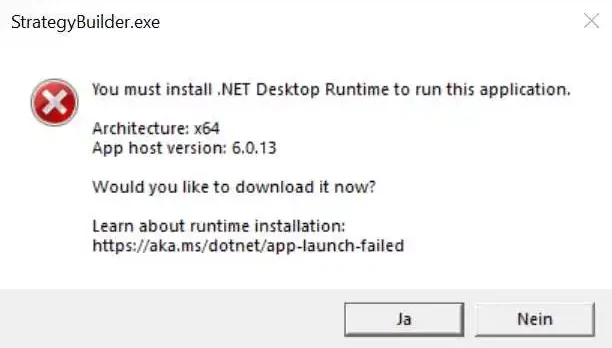
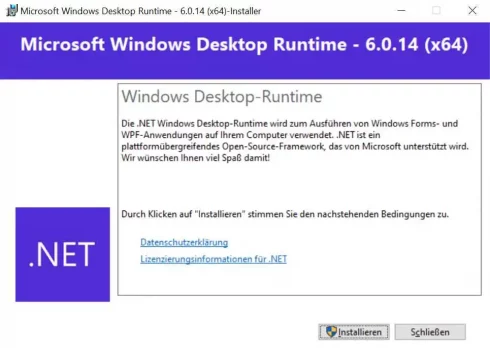
For EASE to work correctly some Microsoft libraries are required. If you get this message they are not installed on your computer yet.
The easiest way to install them is to click Yes in the dialog that appears. Then the required package will be downloaded directly from the Microsoft server and you can install the package. Make sure that the library is at least version 6.0.13 or higher. After the installation you can use EASE as usual.
How to activate and configure Email and mobile push notifications in MetaTrader to work with EASE
In order to get the EASE notifications to work, the following settings have to be made in MetaTrader:
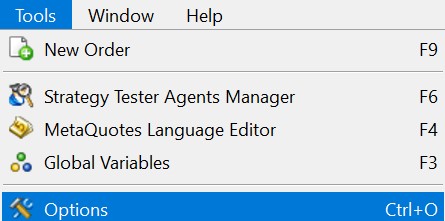
First, open the Options dialog of MetaTrader. You can find it in the menu under Tools->Options.
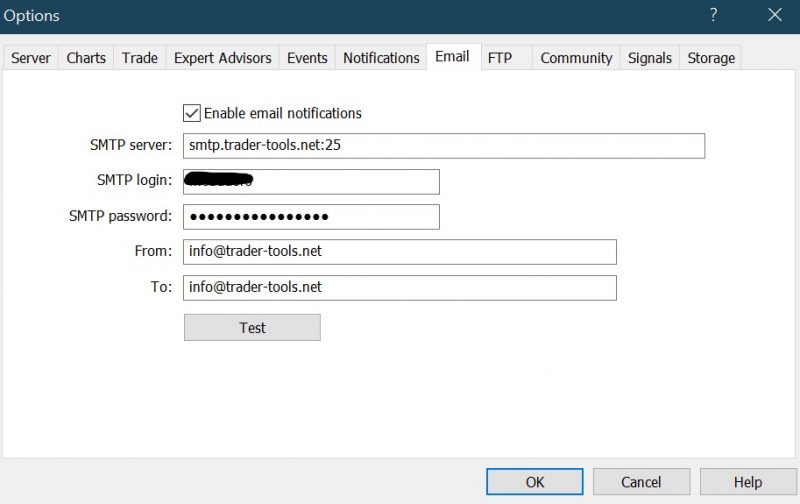
After that you go to the tab Email and enter your details for your email account. Please ask your Email provider if you are not sure which data has to be entered there.
If you use Google Mail, you must also enable the option Allow access by less secure apps. Otherwise Google will prevent MetaTrader from sending emails.
After entering the data you should click on Test and see if you get an email.

To enable mobile notifications, go to the Notifications tab.
First, you need to install the MetaTrader app on your phone. You can find it in the app store of your phone. Next, check the Enable Push notifications option and add the MetaQuotes ID. You can find this in the mobile app under Settings->Messages.
Finally, click Test again to see if you get a notification.
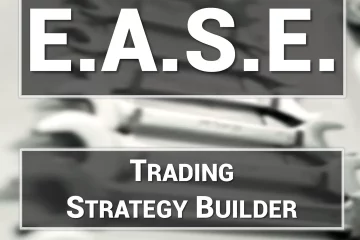
0 Comments